Orbeon Forms features many PDF-related features. In this post, we go over the different options available to produce and use PDF files with Orbeon Forms.

Automatic PDF
The automatic PDF generation is built-in: you don’t have to do anything to activate it. In general, the end-user can download the PDF with a button on the form’s Summary page or Detail page. These buttons are present by default, but you can configure them away if you wish.
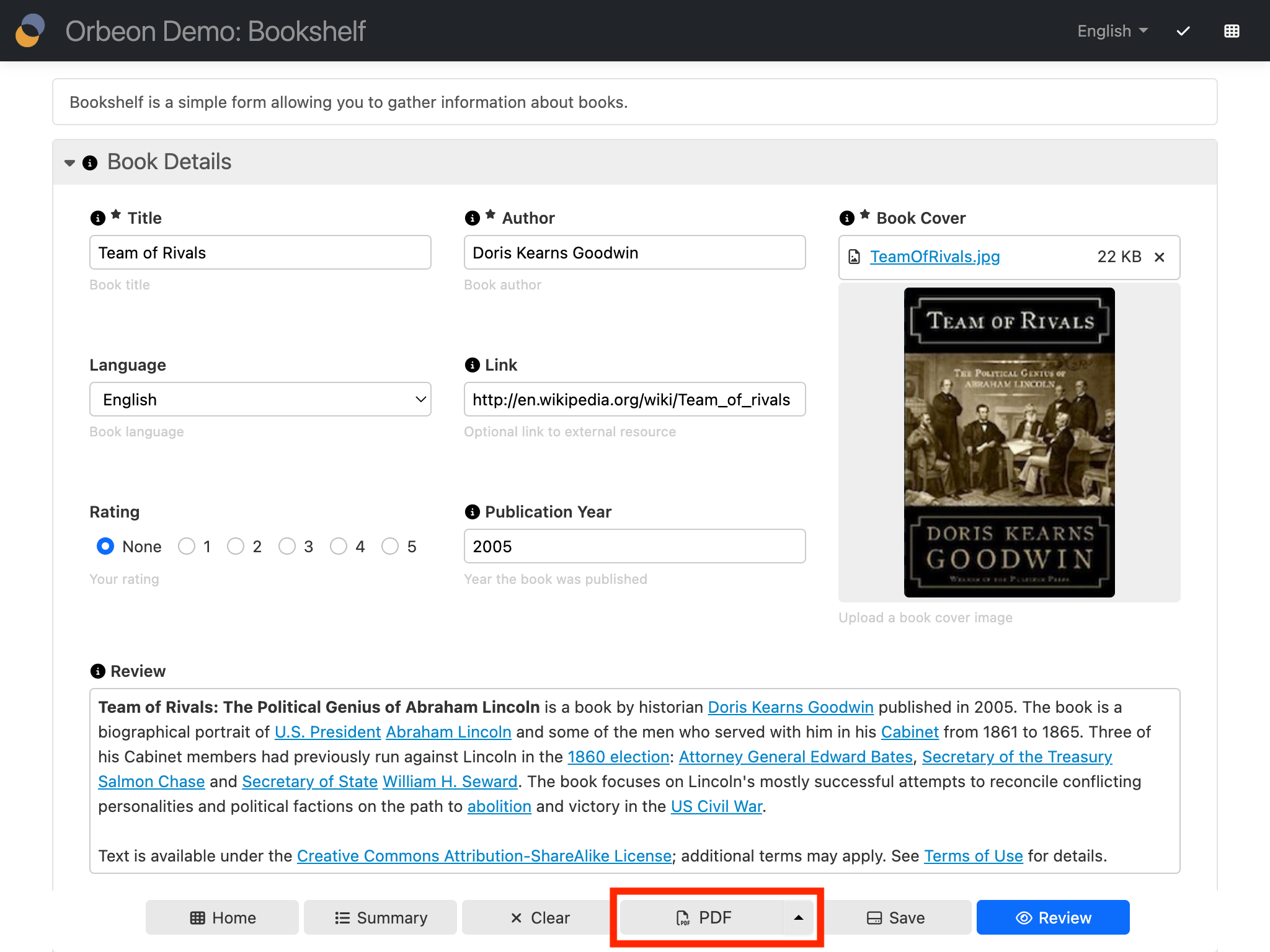
Automatic PDF files contain a PDF table of contents based on the hierarchy of sections present in your form.
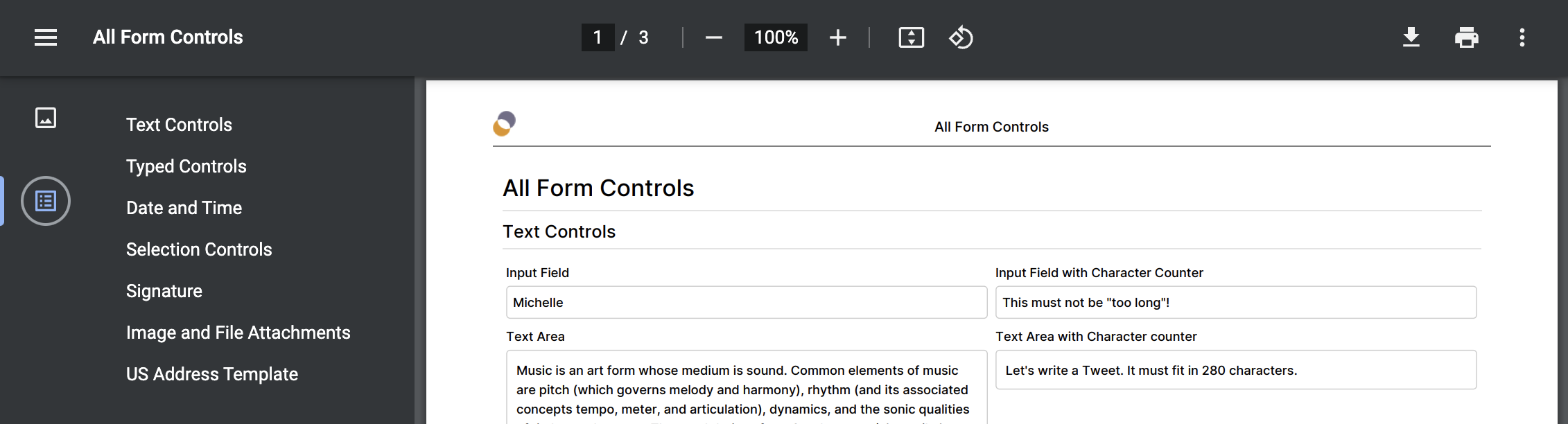
Automatic PDF files also support a comprehensive configuration of the header and footer. By default, this is what’s included:
- In the header: Orbeon logo and form title.
- In the footer: Form title, page number, and page count.
You can configure each of the fix header and footer locations (header/footer, left/center/right) separately, including:
- that it should remain blank
- that it should use the default
- that it should be customized
In addition, this can be done for all, first, odd, and even pages separately! The various parts can be shown or hidden with formulas, contain values coming from the form, and more. All, in all, the header and footer configuration is quite flexible. The following screenshot shows, for example, the automatic inclusion of a submission date in the PDF footer.
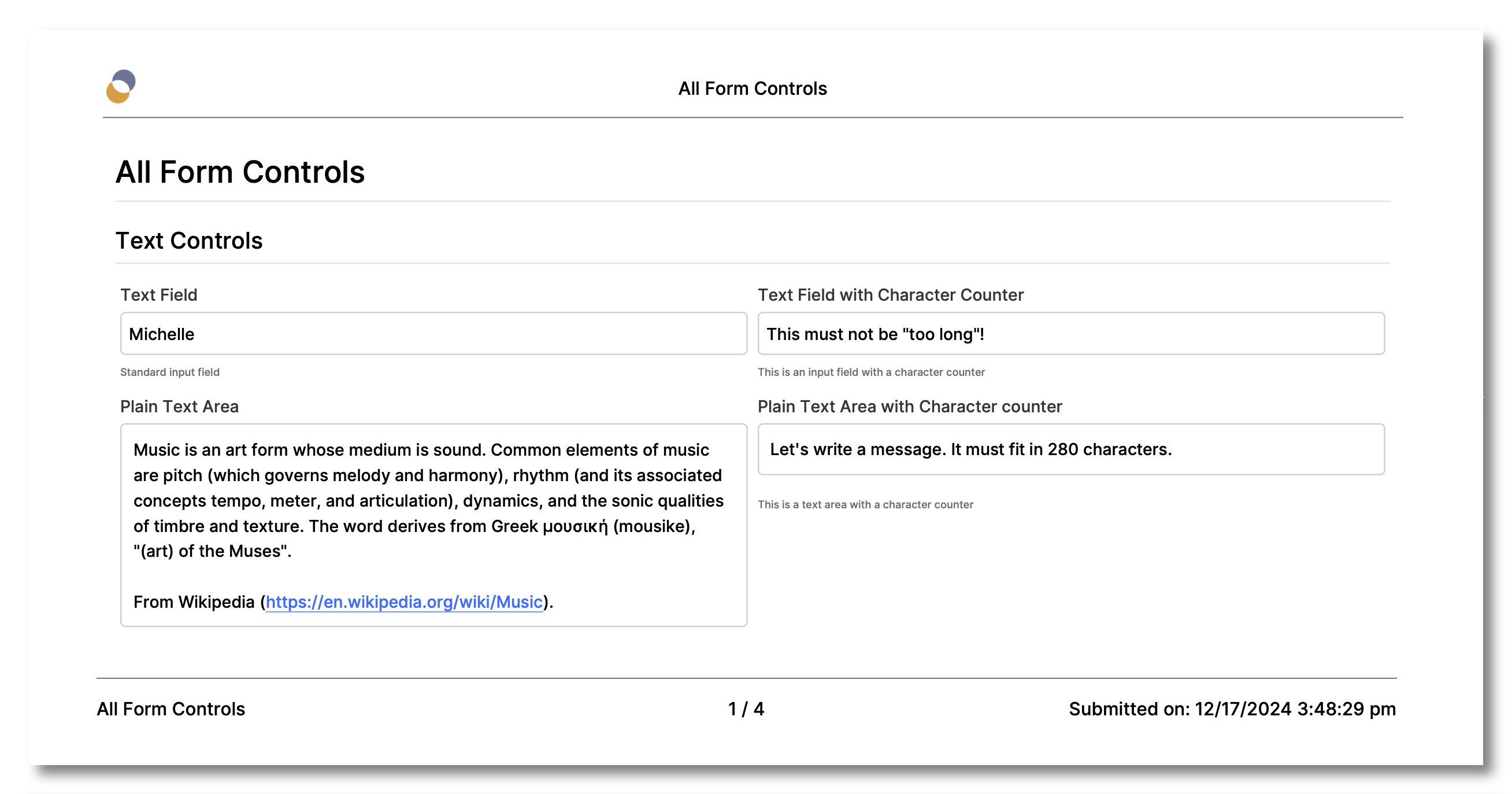
For more on headers and footers, see Automatic PDF header and footer configuration.
PDF templates
PDF templates use a completely different approach compared with automatic PDF generation. The idea is that you already have a PDF, and that Orbeon Forms will fill out markers in the PDF (expressed with PDF form fields) with data from the form. In order to do so, your form must make sure that field names match the names of the PDF form fields.
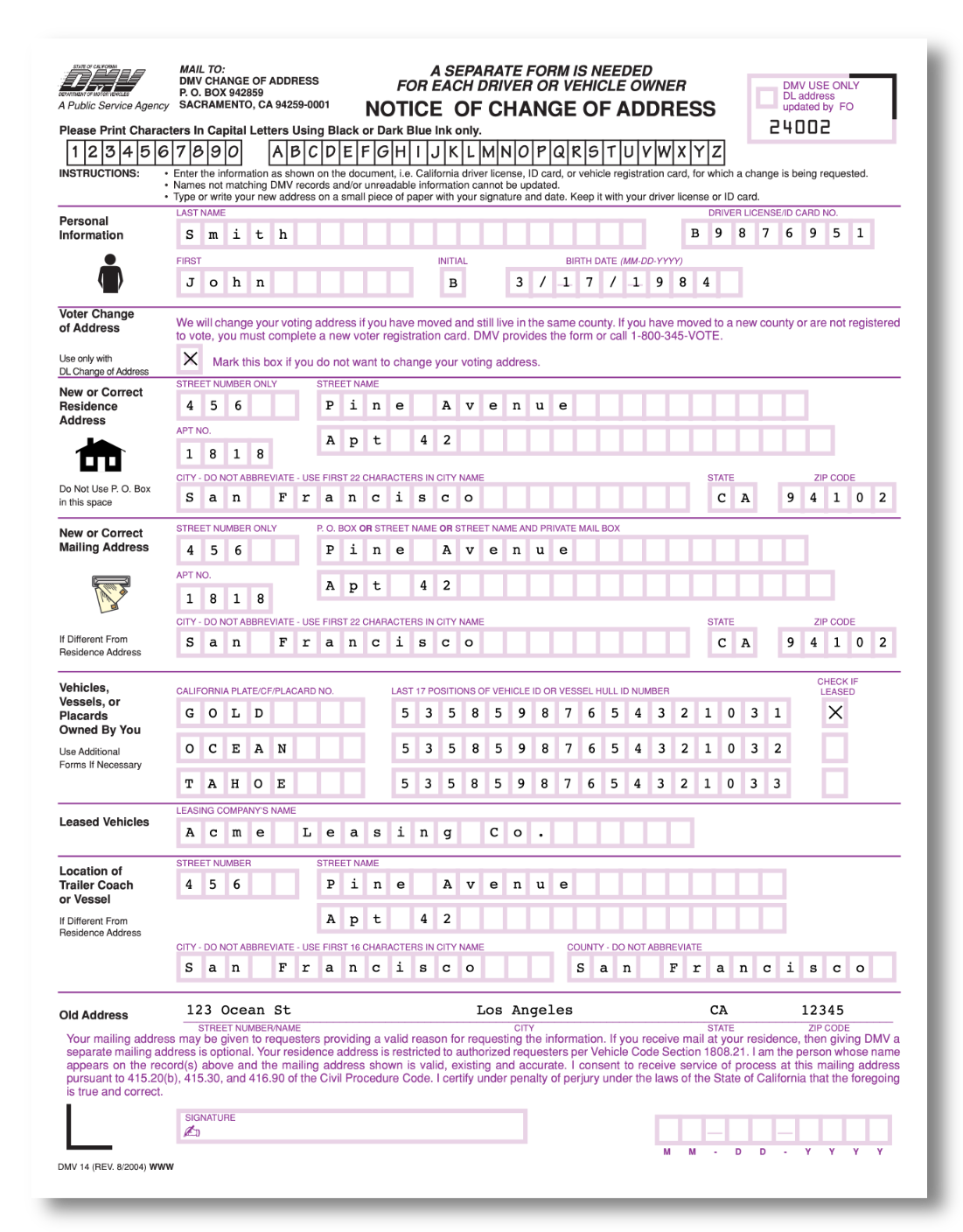
You can configure one or more PDF templates in Form Builder. When multiple templates are present, Orbeon Forms chooses one based on name and language.
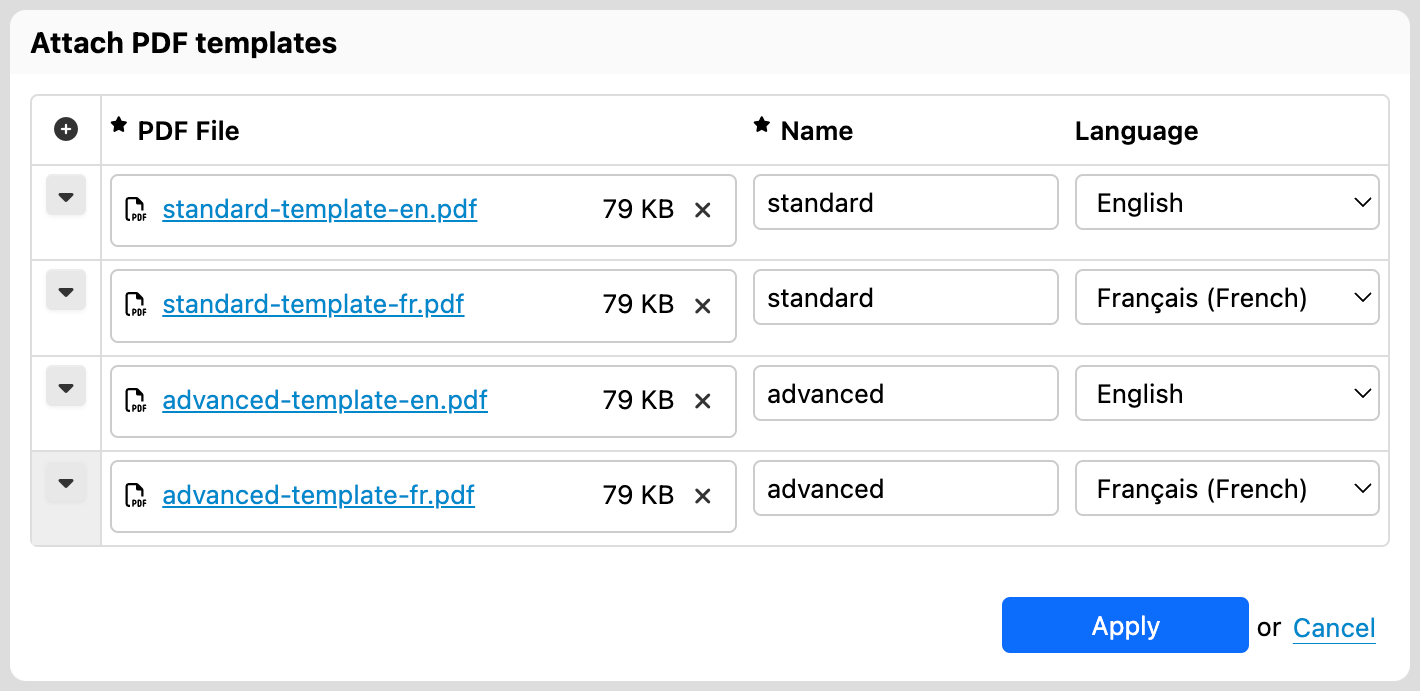
For more, see PDF Templates.
More PDF uses
In addition to just let the user download a PDF, you can also send a PDF as an attachment to an email, or send it to a service endpoint. The following screenshot shows how you can configure a PDF attachment to an email in the “Email Settings” dialog.
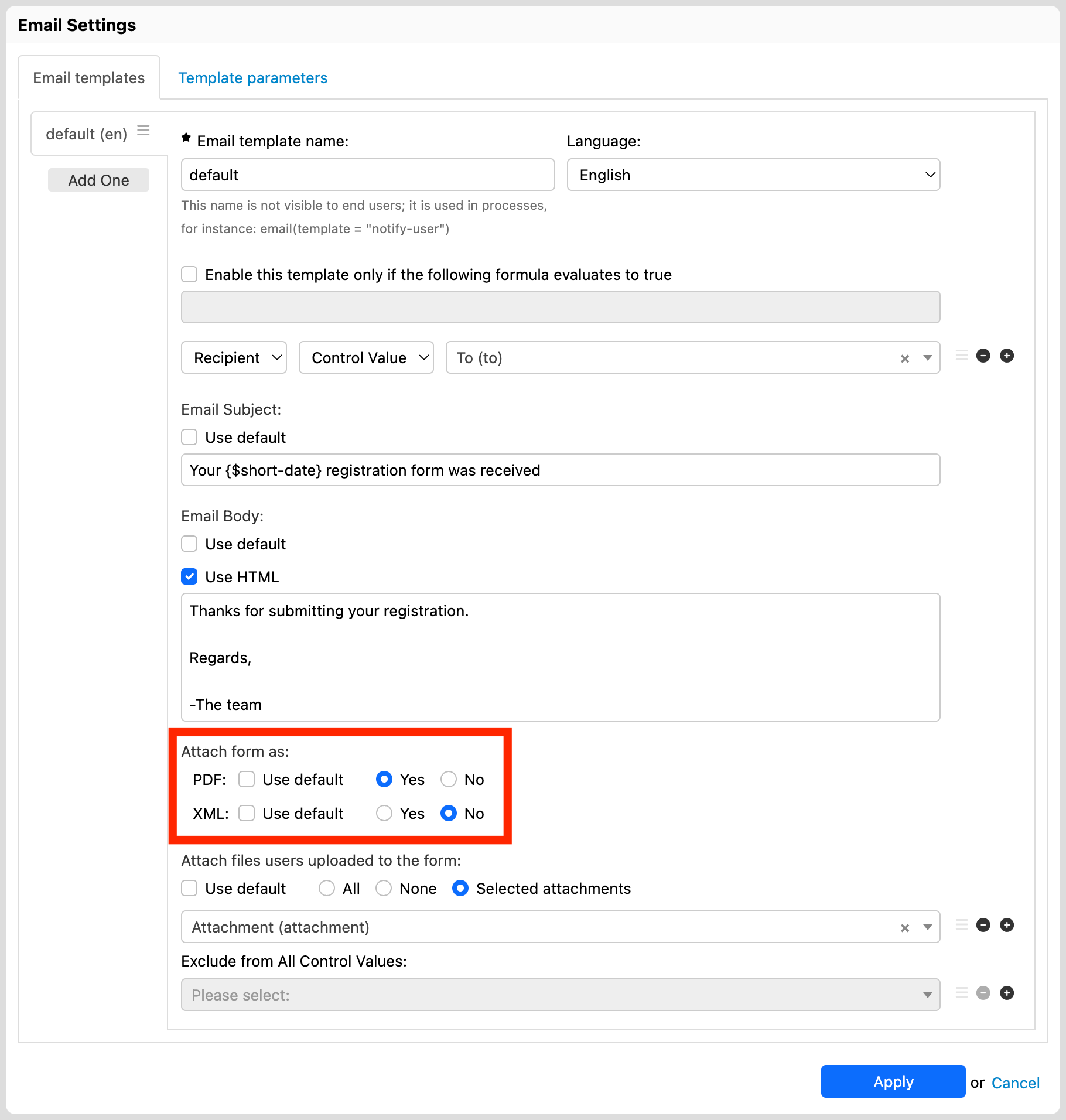
Testing PDF output
You can test automatic PDF generation, including PDF templates, directly from Form Builder. We covered this feature in a previous post, “Testing PDF production in Form Builder”.
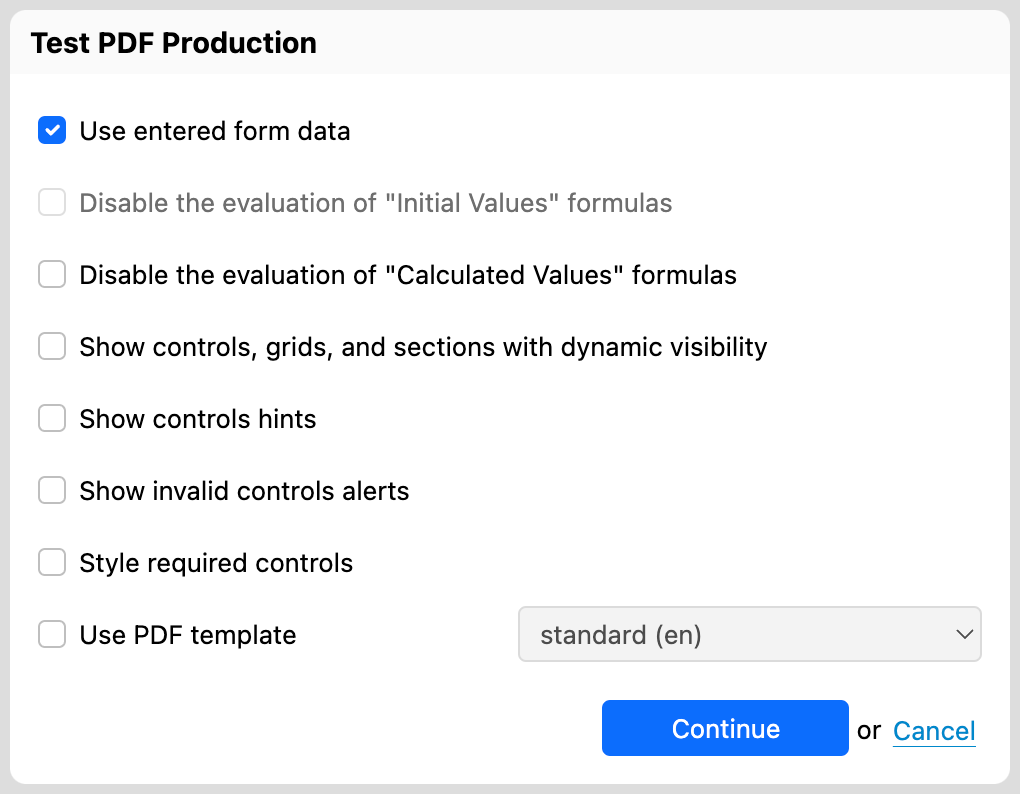
We hope that you like the PDF features in Orbeon Forms! For more, see the documentation.
